The Enmail Gateway is a powerful tool integrated into cPanel to help you monitor, manage, and control your outgoing emails. With detailed logs, quarantine management, and actionable insights, the Enmail Gateway ensures better transparency and control over your email delivery processes.
This article will guide you through accessing and using the Enmail Gateway interface.
Accessing the Enmail Gateway
- Log in to your cPanel account.
- Navigate to the Email section.
- Click on Enmail – Outgoing Emails.
When you first access the Enmail Gateway, you will be presented with a list of domains associated with your account.
4. Select a domain to load its email logs and delivery data.
The interface will then display detailed metrics and logs for the chosen domain.
Understanding the Dashboard
After selecting a domain, you will see:
- Delivery Metrics:
- Total Sends (30 Days)
- Successful Sends (30 Days)
- Failed Sends (30 Days)
- Success Rate (30 Days)
- Email Logs: A detailed view of individual email deliveries, including:
- ID: Unique identifier for each email.
- Date: Timestamp of when the email was sent.
- Sender: The sender’s email address.
- Recipient: The recipient’s email address.
- Subject: The subject line of the email.
- Details: Status information, including explanations for failures or quarantines.
- Actions: Options for managing quarantined emails.
Using the Enmail Gateway
Releasing Quarantined Emails
If an email is flagged as potential SPAM, it may be quarantined. Quarantined emails are those that exceed a scoring threshold but are not blocked outright. To release a quarantined email:
- Locate the email in the log.
- Click the Release button in the “Action” column.
- This will immediately re-deliver the email.
- The system will also automatically learn the email as HAM (non-SPAM), refining future SPAM filtering rules.
Note: Emails exceeding the quarantine threshold will be blocked entirely and cannot be released.
Reporting an Issue to Support
If you encounter an issue with an email, you can report it to our support team for further investigation:
- Click the copy icon next to the email’s ID in the log.
- This copies all relevant details, including the email ID and delivery information.
- Share the copied details with our support team when raising a ticket.
Failed Email Deliveries
For emails that failed to send, the “Details” column provides an explanation of the issue in plain language. Use this information to:
- Troubleshoot and resolve the issue.
- Take corrective action, such as updating SPF records, verifying recipient addresses, or ensuring email content complies with SPAM policies.
Performance Notes
- Data Loading: The Enmail Gateway processes large amounts of data, so the interface may take some time to load. Please be patient as the logs and metrics populate.
- Domain Selection: Ensure you have selected the correct domain to view the corresponding logs and delivery data.
- Real-Time Updates: The logs are updated in real-time, allowing you to monitor the status of recent email deliveries.
Key Features of the Enmail Gateway
- Domain-Based Insights: Select domains to view their specific email delivery logs and metrics.
- Detailed Visibility: View comprehensive logs of all outgoing emails, including successes, quarantines, and failures.
- Quarantine Management: Release quarantined messages and train the system to improve filtering accuracy.
- Clear Explanations: Understand why emails failed and take action with easy-to-read failure messages.
- Support Integration: Quickly report issues to support by copying the email ID and related details.
Conclusion
The Enmail Gateway is a significant step forward in email delivery management, offering greater transparency, control, and troubleshooting tools. With the ability to release quarantined messages, investigate delivery failures, and train the SPAM filter, you can ensure smooth and reliable email communication.
If you have additional questions or need assistance, please contact our support team.